What is Flutter?
Flutter is an open-source UI software development kit created by Google. It helps in creating cross-platform mobile applications using a single codebase.
What is a Navbar?
A navigation bar is a section of a GUI intended to provide users with the ability to switch between different slices of the app with a single tap.
The curved_navigation_bar is a package used to implement a simple but elegant-looking navbar in a flutter app. The curved_navigation_bar package can replace the bottom navbar provided by the material package from android. Read More
So, let's start by creating a new flutter project.
flutter create [project-name]
Go ahead and clear all the boilerplate code in the lib/main.dart and make a lib/pages/index.dart while you are at it.
lib/main.dart
import 'package:flutter/material.dart';
import 'package:flutter_navs/pages/index.dart';
void main() {
runApp(MyApp());
}
class MyApp extends StatelessWidget {
@override
Widget build(BuildContext context) {
return MaterialApp(
title: 'The Curved Navbar',
theme: ThemeData(
primarySwatch: Colors.blue,
),
debugShowCheckedModeBanner: false,
home: IndexPage());
}
}lib/pages/index.dart
Make a stateful widget called "IndexPage" in the lib/pages/index.dart file.
import 'package:flutter/material.dart';
class IndexPage extends StatefulWidget {
@override
_IndexPageState createState() => _IndexPageState();
}
class _IndexPageState extends State<IndexPage> {
@override
Widget build(BuildContext context) {
return Container(
child: Text("Index page"),
);
}
}
The screen should look something like this.
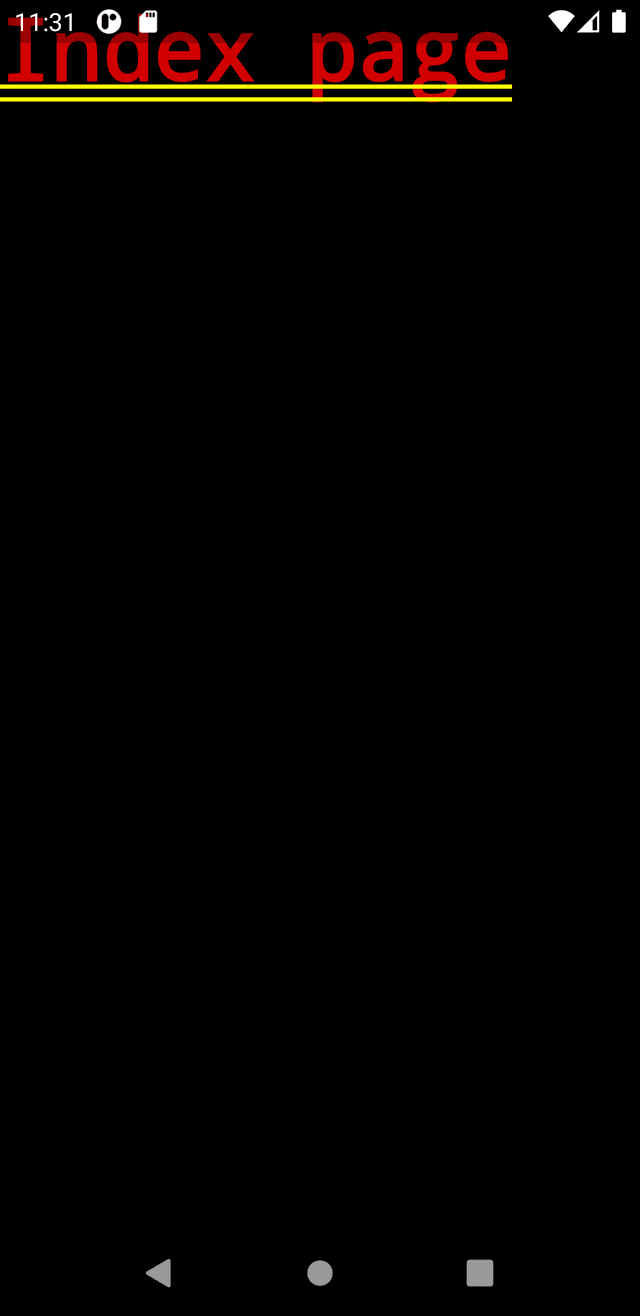
The next step is to add the curved_navigation_bar package into the _pubspec.yaml file.
From the readme of curved_navigation_bar at pub.dev, we can add the following line to the pubspec.yaml file.
dependencies:
curved_navigation_bar: ^0.3.7 #latest versionImagine we have five pages.
- Home
- Wallet
- New
- Explore
- Account
Let's create these pages.
Before we start making the pages, we should preview these pages as we make them. So, to do that, we must edit /lib/pages/index.dart.
lib/pages/index.dart
import 'package:flutter/material.dart';
//import all the pages here
//eg: import 'package:flutter_navs/pages/wallet.dart';
class IndexPage extends StatefulWidget {
@override
_IndexPageState createState() => _IndexPageState();
}
class _IndexPageState extends State<IndexPage> {
@override
Widget build(BuildContext context) {
return Scaffold(
body: WalletPage(),//change the widget to preview it
);
}
}
1. Home
/lib/pages/home.dart
import 'package:flutter/material.dart';
class Home extends StatelessWidget {
@override
Widget build(BuildContext context) {
return Center(
child: Container(
child: Row(
mainAxisAlignment: MainAxisAlignment.center,
children: [
Icon(
Icons.home,
size: 30,
),
Text(
"The Home Page",
style: TextStyle(fontSize: 30),
),
],
),
),
);
}
}
Which will look something like this:
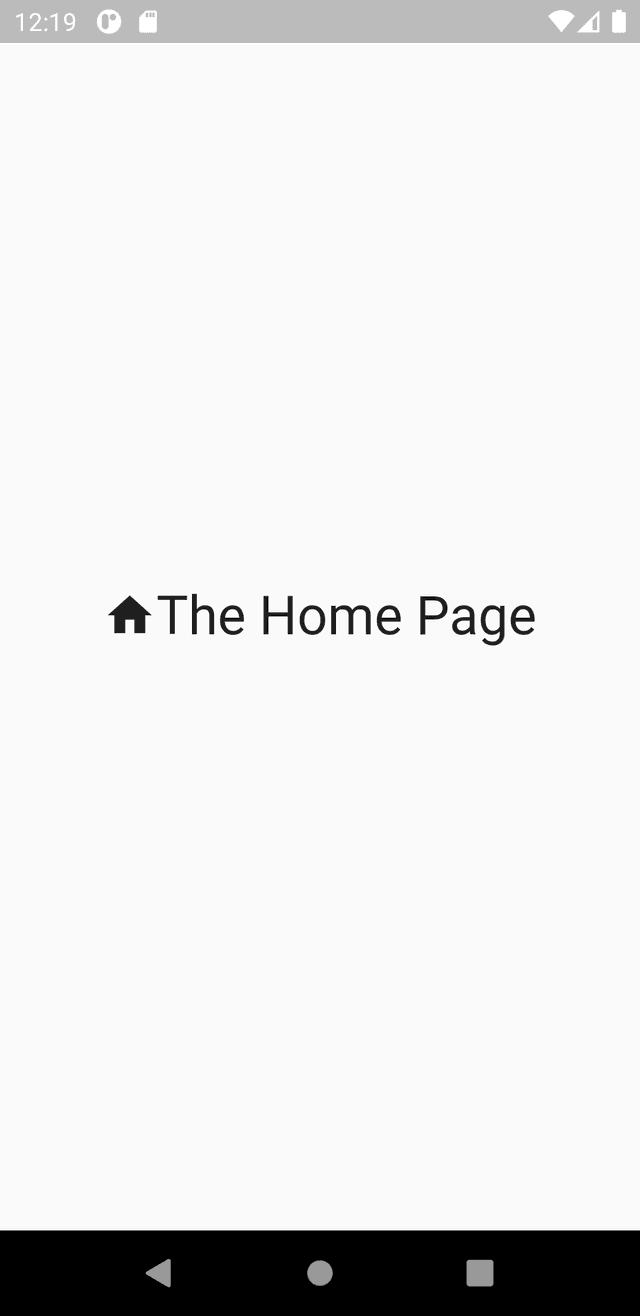
2. Wallet
/lib/pages/wallet.dart
import 'package:flutter/material.dart';
class WalletPage extends StatelessWidget {
@override
Widget build(BuildContext context) {
return Center(
child: Container(
child: Row(
mainAxisAlignment: MainAxisAlignment.center,
children: [
Icon(
Icons.account_balance_wallet_rounded,
size: 30,
),
Text(
"The Wallet Page",
style: TextStyle(fontSize: 30),
),
],
),
),
);
}
}
Which will look something like this:
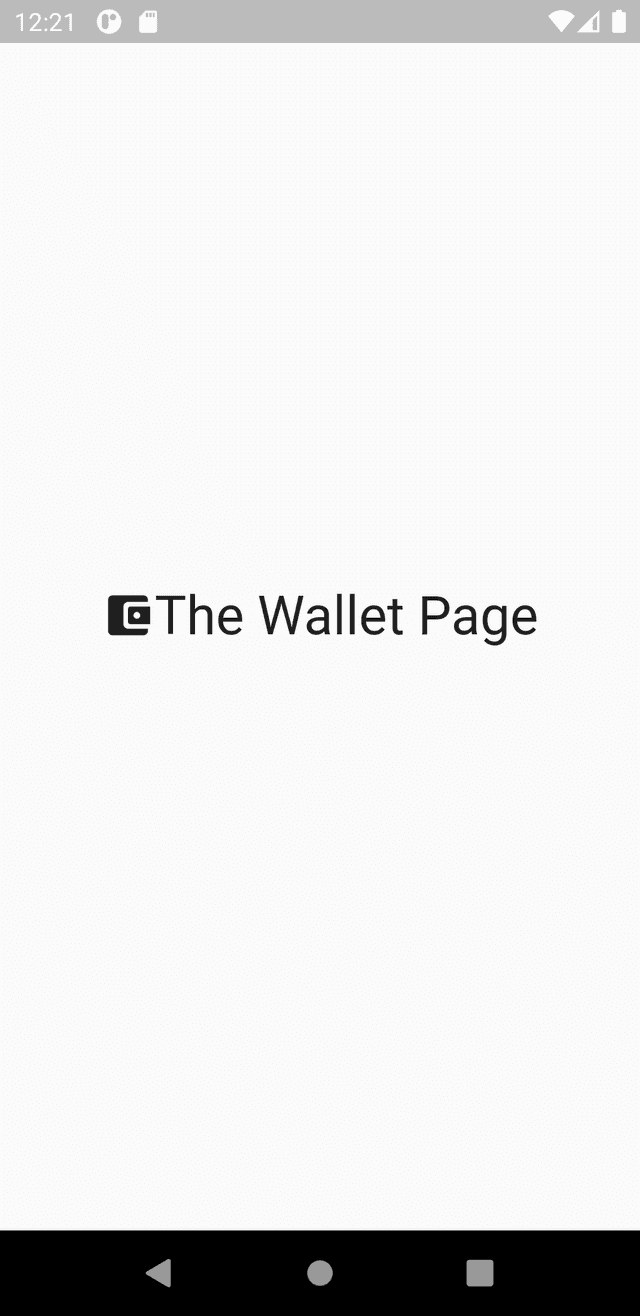
3. New
/lib/pages/new.dart
import 'package:flutter/material.dart';
class NewPage extends StatelessWidget {
@override
Widget build(BuildContext context) {
return Center(
child: Container(
child: Row(
mainAxisAlignment: MainAxisAlignment.center,
children: [
Icon(
Icons.add,
size: 30,
),
Text(
"The add new Page",
style: TextStyle(fontSize: 30),
),
],
),
),
);
}
}
Which will look something like this:
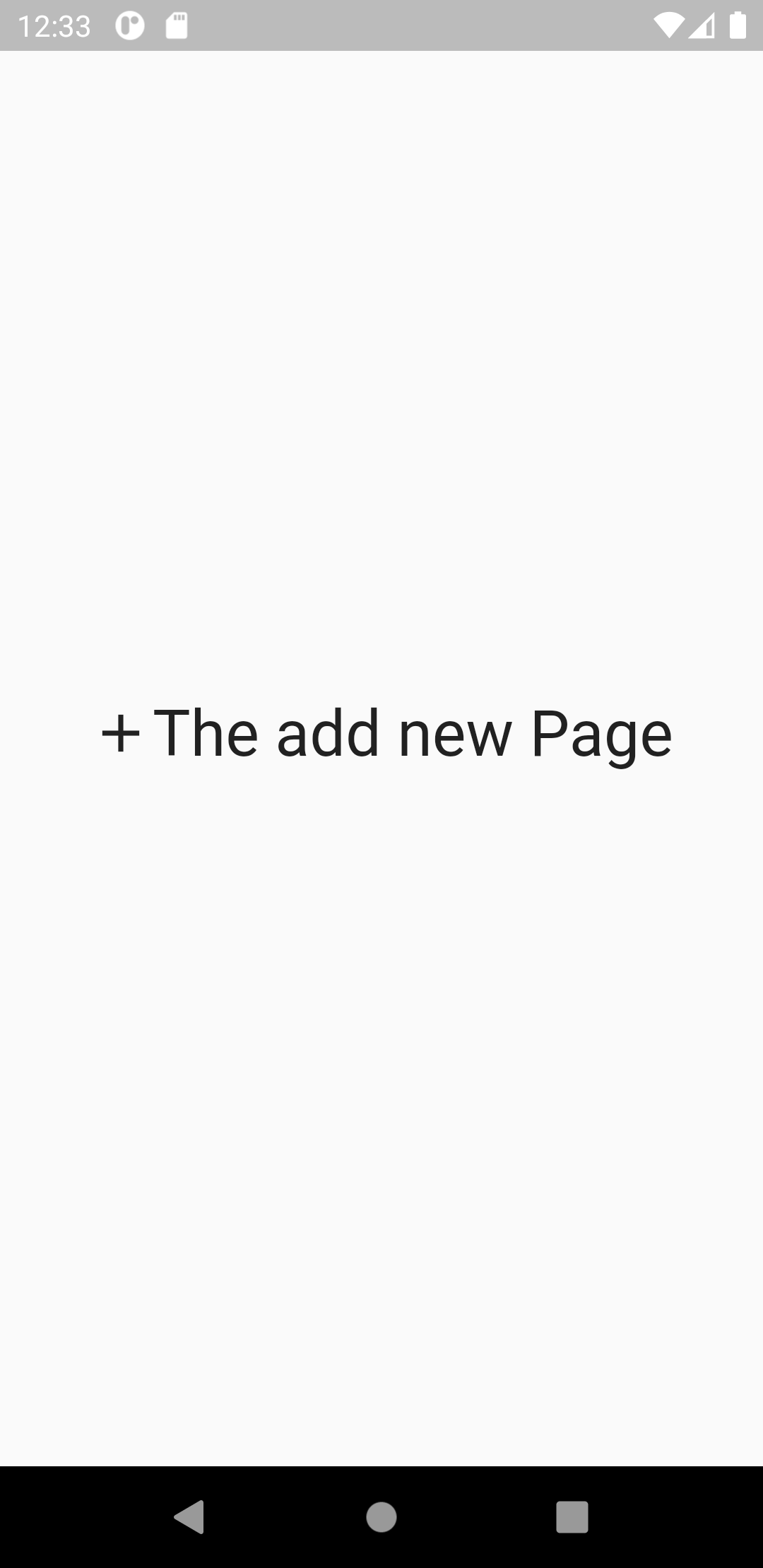
4. Explore
/lib/pages/explore.dart
import 'package:flutter/material.dart';
class Explore extends StatelessWidget {
@override
Widget build(BuildContext context) {
return Center(
child: Container(
child: Row(
mainAxisAlignment: MainAxisAlignment.center,
children: [
Icon(
Icons.explore_rounded,
size: 30,
),
Text(
"The Explore Page",
style: TextStyle(fontSize: 30),
),
],
),
),
);
}
}
Which will look something like this:
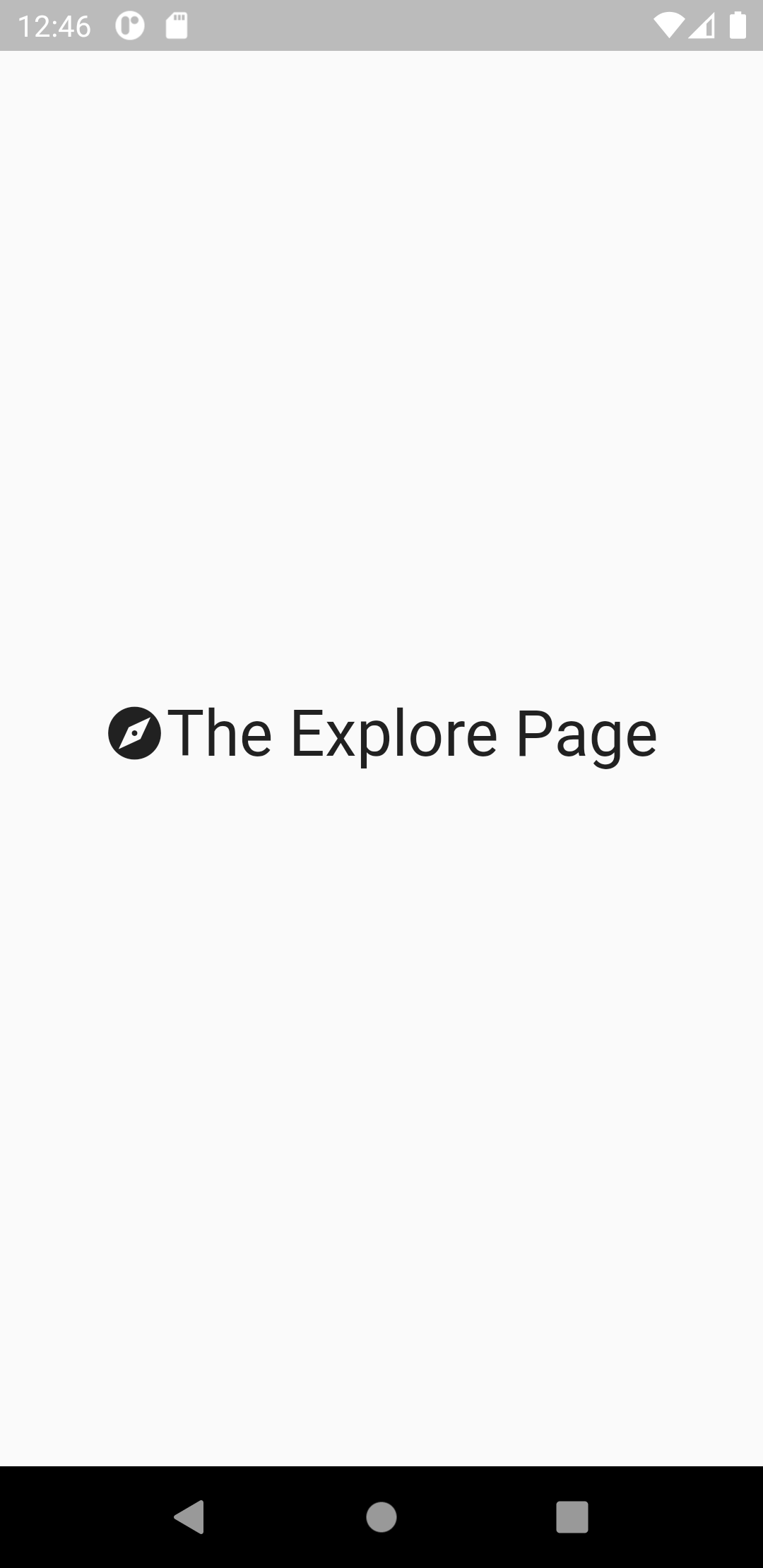
5. Account
/lib/pages/account.dart
import 'package:flutter/material.dart';
class Account extends StatelessWidget {
@override
Widget build(BuildContext context) {
return Center(
child: Container(
child: Row(
mainAxisAlignment: MainAxisAlignment.center,
children: [
Icon(
Icons.account_circle_rounded,
size: 30,
),
Text(
"The Account Page",
style: TextStyle(fontSize: 30),
),
],
),
),
);
}
}
Which will look something like this:
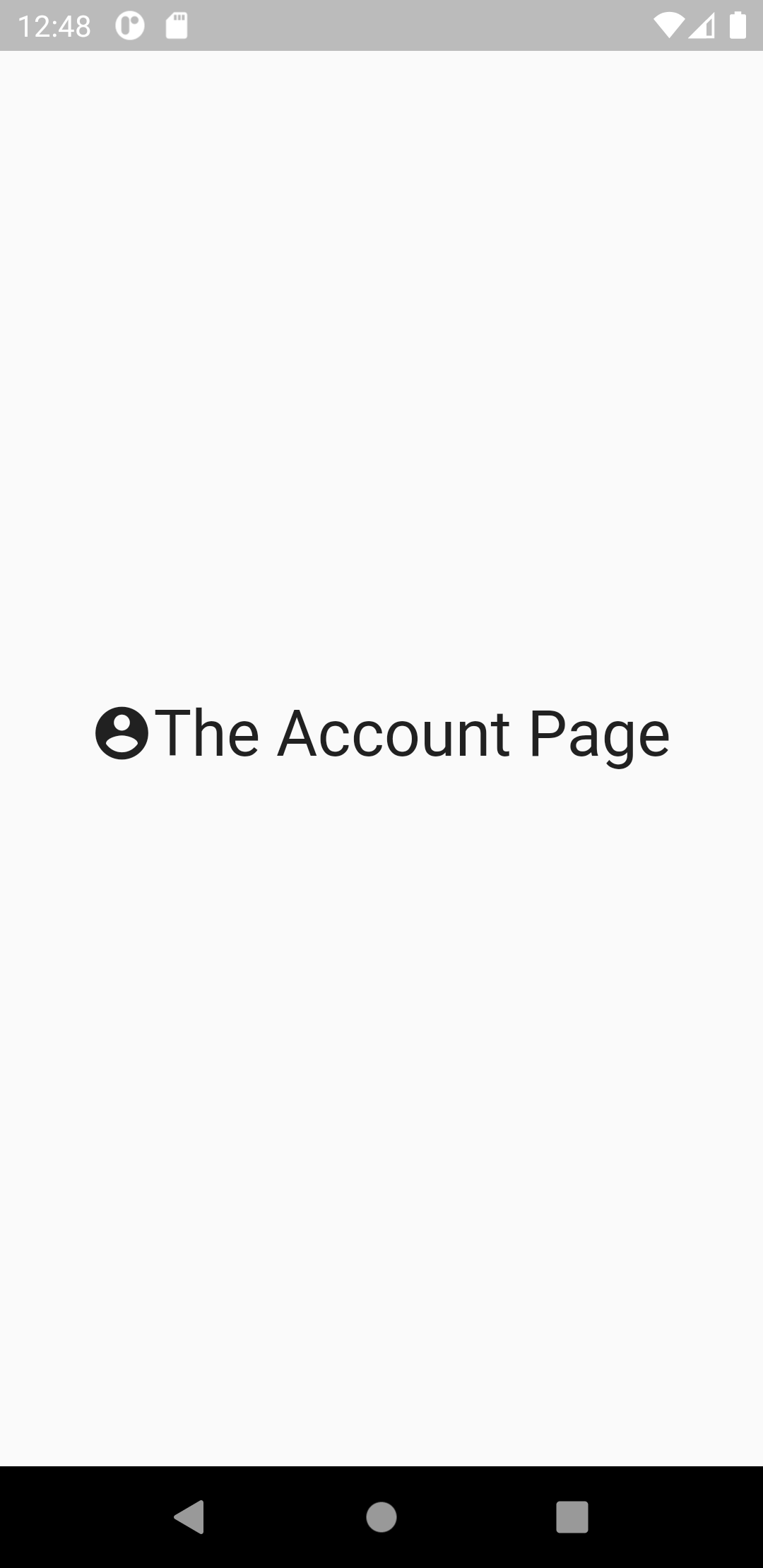
Now let's edit the index page to access all these pages using the navbar. To do that, first, import the curved_navigation_bar package.
import 'package:curved_navigation_bar/curved_navigation_bar.dart';Now declare a variable to access the current nav item.
int _activePage = 0;Next, declare a list with all the widgets in the order you want to show them because we will be using the index to select it.
final List<Widget> tabs = [
Home(),
Explore(),
NewPage(),
WalletPage(),
Account(),
];Now use the curved_navigation_bar as the scaffold's bottomNavigationBar property.
import 'package:flutter/material.dart';
import 'package:flutter_navs/pages/account.dart';
import 'package:flutter_navs/pages/explore.dart';
import 'package:flutter_navs/pages/home.dart';
import 'package:flutter_navs/pages/new.dart';
import 'package:flutter_navs/pages/wallet.dart';
import 'package:curved_navigation_bar/curved_navigation_bar.dart';
class IndexPage extends StatefulWidget {
@override
_IndexPageState createState() => _IndexPageState();
}
class _IndexPageState extends State<IndexPage> {
int _activePage = 0;
final List<Widget> tabs = [
Home(),
Explore(),
NewPage(),
WalletPage(),
Account(),
];
@override
Widget build(BuildContext context) {
return Scaffold(
bottomNavigationBar: CurvedNavigationBar(),
body:Home()
}
}Now, add the attributes used by the Curved navbar, Such as items, index, color, backgroundColor, onTap, etc.
Let's add the list of items we had.
bottomNavigationBar: CurvedNavigationBar(
items:[
Icon(Icons.home, color: Colors.white, size: 30),
Icon(Icons.explore_rounded, color: Colors.white, size: 30),
Icon(Icons.add, color: Colors.white, size: 30),
Icon(Icons.account_balance_wallet_rounded, color: Colors.white, size: 30),
Icon(Icons.account_circle_rounded, color: Colors.white, size: 30),
],
), // remember to use the order we used in the list
body:Home()Ok, with that out of the way, we can now take care of the background color, animation duration, etc.
bottomNavigationBar: CurvedNavigationBar(
color: Colors.blue,
height: 60,
backgroundColor: Colors.white,
animationCurve: Curves.easeInOut,
animationDuration: Duration(milliseconds: 400),
items: [
Icon(Icons.home, color: Colors.white, size: 30),
Icon(Icons.explore_rounded, color: Colors.white, size: 30),
Icon(Icons.add, color: Colors.white, size: 30),
Icon(Icons.account_balance_wallet_rounded,
color: Colors.white, size: 30),
Icon(Icons.account_circle_rounded, color: Colors.white, size: 30),
],
),
body:Home()To navigate to a specific page, we update the _activePage variable with the selected value from the navbar. To be accurate, if the second page is selected, the value of _activePage will be 2, and the tabs[_activePage] will give you the widget corresponding to the second page. The widget corresponding to tabs[_activePage] will be the body property for the scaffold.
So, we need to update the value of _activePage. We use the onTap attribute provided by the package.
onTap: (index) {
setState(() {
_activePage = index;
});
},The above code will set the _activePage to the index of the item tapped.
Finally, putting together all the pieces we have:
import 'package:curved_navigation_bar/curved_navigation_bar.dart';
import 'package:flutter/material.dart';
import 'package:flutter_navs/pages/account.dart';
import 'package:flutter_navs/pages/explore.dart';
import 'package:flutter_navs/pages/home.dart';
import 'package:flutter_navs/pages/new.dart';
import 'package:flutter_navs/pages/wallet.dart';
class IndexPage extends StatefulWidget {
@override
_IndexPageState createState() => _IndexPageState();
}
class _IndexPageState extends State<IndexPage> {
int _activePage = 0;
final List<Widget> tabs = [
Home(),
Explore(),
NewPage(),
WalletPage(),
Account(),
];
@override
Widget build(BuildContext context) {
return Scaffold(
bottomNavigationBar: CurvedNavigationBar(
color: Colors.blue,
height: 60,
backgroundColor: Colors.white,
animationCurve: Curves.easeInOut,
animationDuration: Duration(milliseconds: 400),
items: [
Icon(Icons.home, color: Colors.white, size: 30),
Icon(Icons.explore_rounded, color: Colors.white, size: 30),
Icon(Icons.add, color: Colors.white, size: 30),
Icon(Icons.account_balance_wallet_rounded,
color: Colors.white, size: 30),
Icon(Icons.account_circle_rounded, color: Colors.white, size: 30),
],
onTap: (index) {
setState(() {
_activePage = index;
// print(_activePage);
});
},
letIndexChange: (index) => true,
),
body: tabs[_activePage]);
}
}The final output should look something like this:
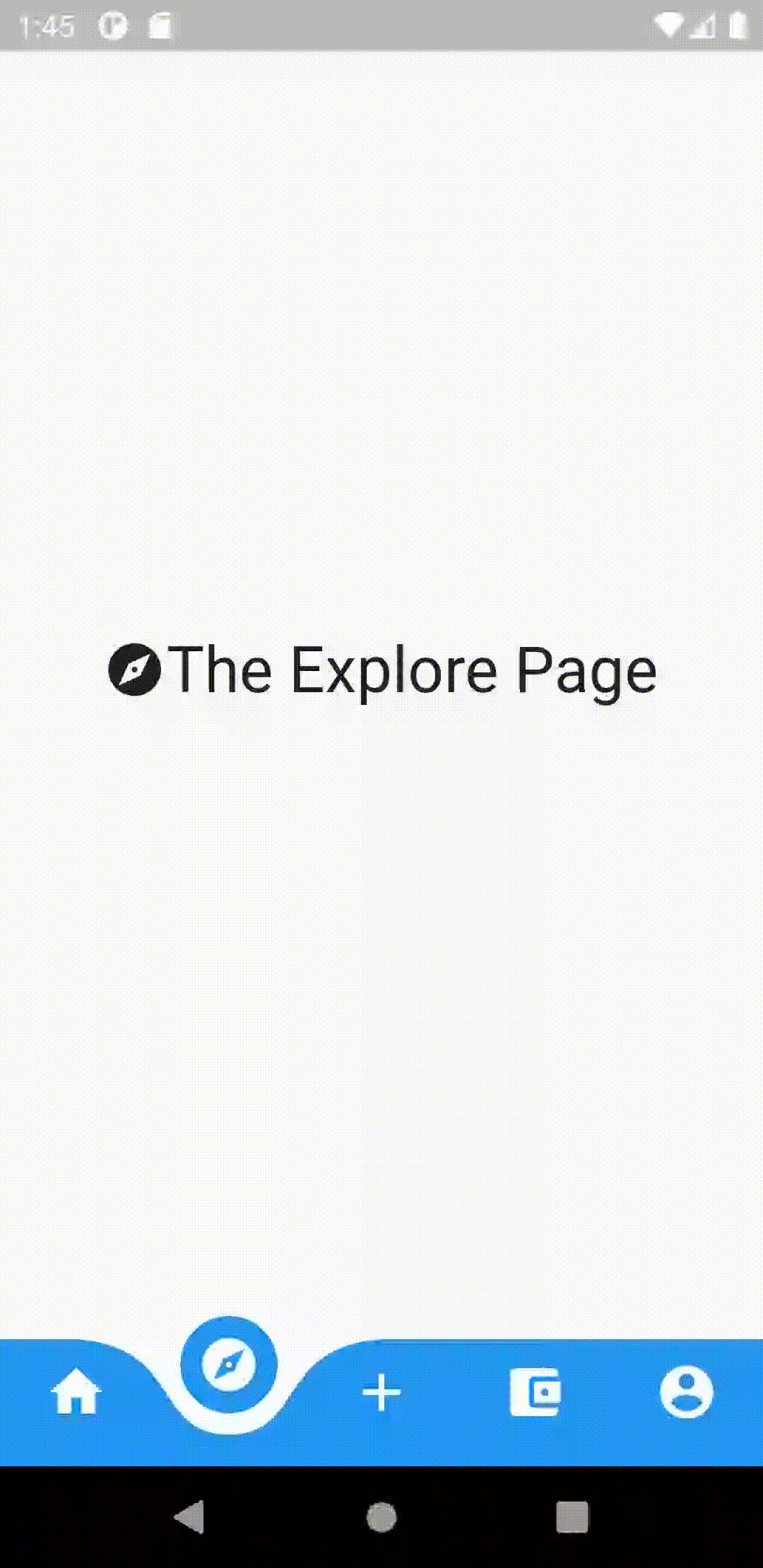
Well, That's a wrap, folks! Hope you enjoyed reading!